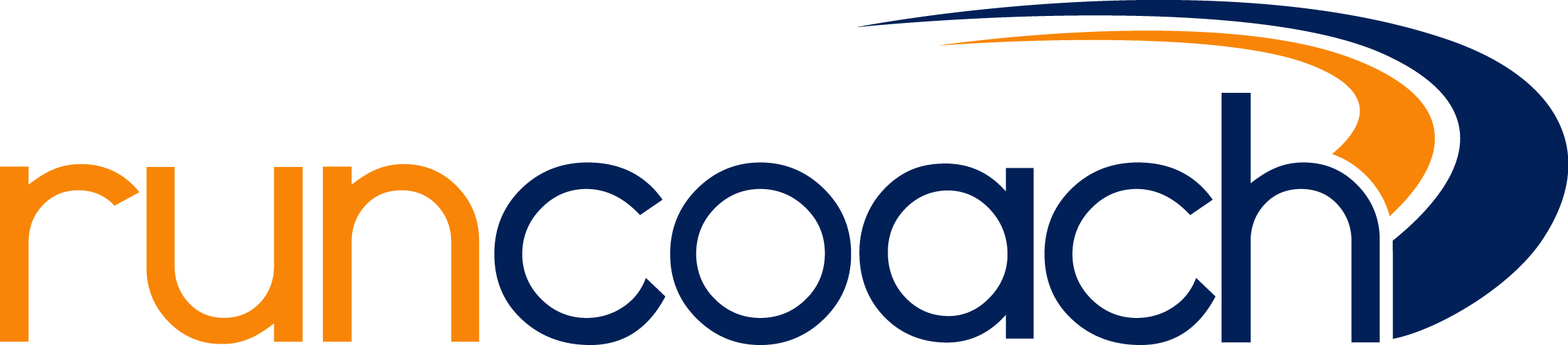Our system syncs with all Garmin devices, including those with GPS (through Garmin Connect), and those Vivo Smart devices (through Garmin Wellness). You'll find directions below for both devices.
Garmin Devices with no activity trackers (Garmin Connect)
Make sure that you have the most recent versions of the Movecoach or Runcoach App for Android or iOS (iPhone).
On your mobile device:
1. Tap the Me icon (on the bottom-left corner of your phone screen).
2. Select "More."
3. Select "Sync A Service."
4. Tap "Sync with Garmin Connect."
From the web, on a computer:
1. Login.
2. Select "Training" from the top of the screen.
3. Select "Sync a Service" from the upper left-hand corner of the screen.
4. Select "Garmin Connect" as the service option.
This action will take you to the Garmin Connect website. Log in and follow the instructions.
Initially, it takes 72 Hours for data from Garmin Connect to be uploaded to your Movecoach or Runcoach log. This wait is part of Garmin’s process. After the initial sync, Garmin will automatically import data into your log every time you sync your Garmin device with Garmin Connect.
*Remember: Your workouts are uploaded from the server of each syncing service, not the device that you wear. In order to upload your activity to your Movecoach or Runcoach training log, you must regularly sync your device to Garmin's web platform.
For Garmin Devices with Activity Trackers (The Vivo Series via Garmin Wellness)
Make sure that you have the most recent versions of the Movecoach or Runcoach App for Android or iOS (iPhone).
Have your Garmin Wellness login information ready.
On your mobile device:
1. Tap the Me icon (on the bottom-left corner of your phone screen).
2. Select "More."
3. Select "Sync A Service."
4. Tap "Sync with Garmin Wellness."
From the web, on a computer:
1. Login.
2. Select "Training" from the top of the screen.
3. Select "Sync a Service" from the upper left-hand corner of the screen.
4. Select "Garmin Wellness" as the service option.
This action will take you to the Garmin Wellness website. Log in and follow the instructions. Initially, it will take 72 hours for your Garmin Wellness data to be imported to your log. (This is part of Garmin’s process). After that, Garmin will automatically import step data and GPS data into your log.